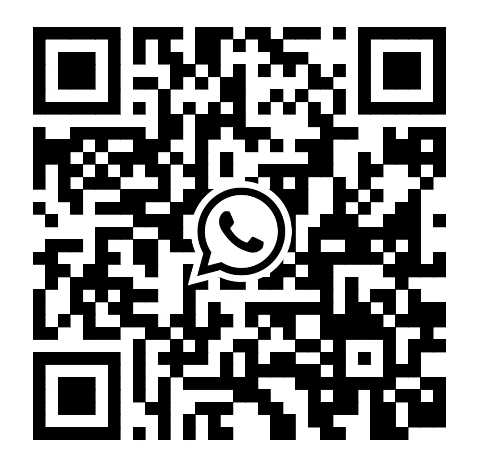VNCI PT3G wireless connection configuration details
Step1: Upgrade new version
you have to install newest version vnci pt3g device manager and upgrade the vnci pt3g firmware to the latest version, as shown below picture.
new version now(2024-07-04)
VNCI Device manager v2.0
firmware version: 1.0.6.3
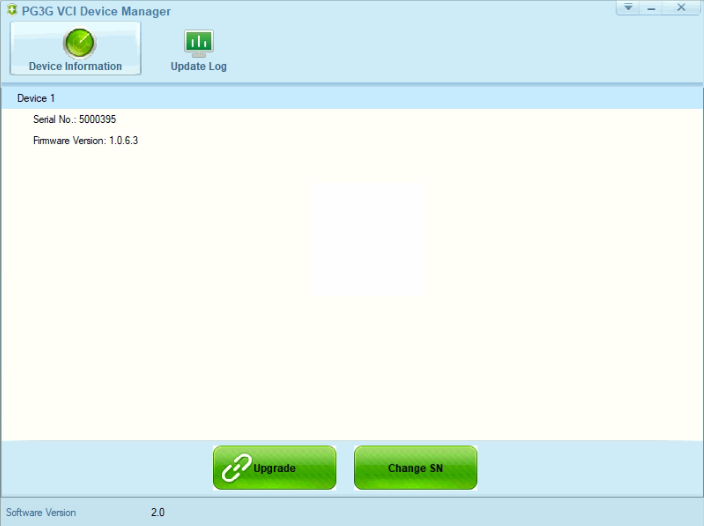
Step2: Connect VNCI PT3G to the piwis software and switch to the USB cable wireless configuration state.
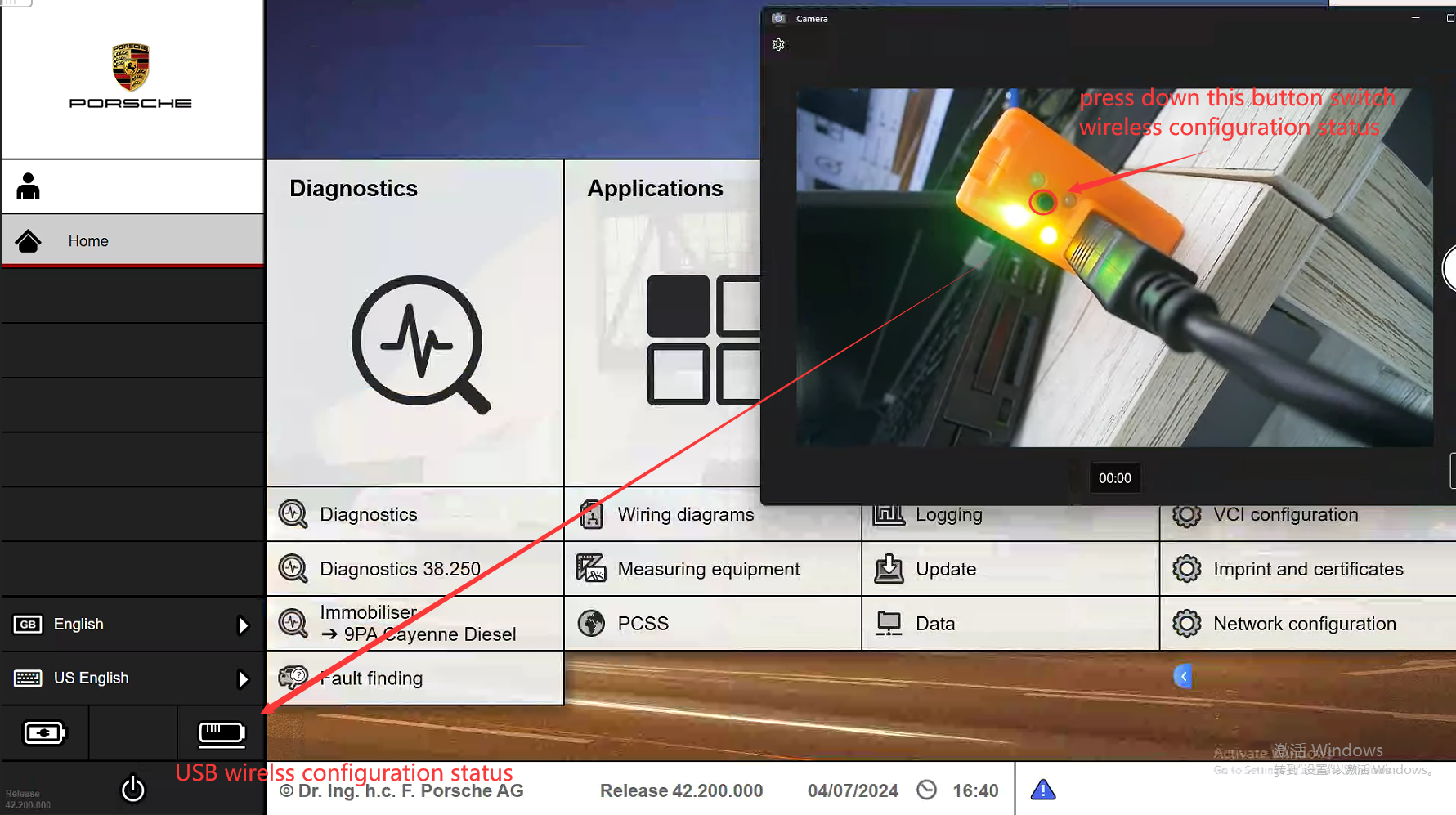
Step3: Configure the WLAN connection and AP connection network information
1. WLAN connection information configured, as shown below picture
① select "VCI configuration->WLAN Infrastructure" menu
② enter your network name and passoword
③ This check box must be checked
④ After entering all the correct configuration information, click “Update VCI” button to save the configuration information
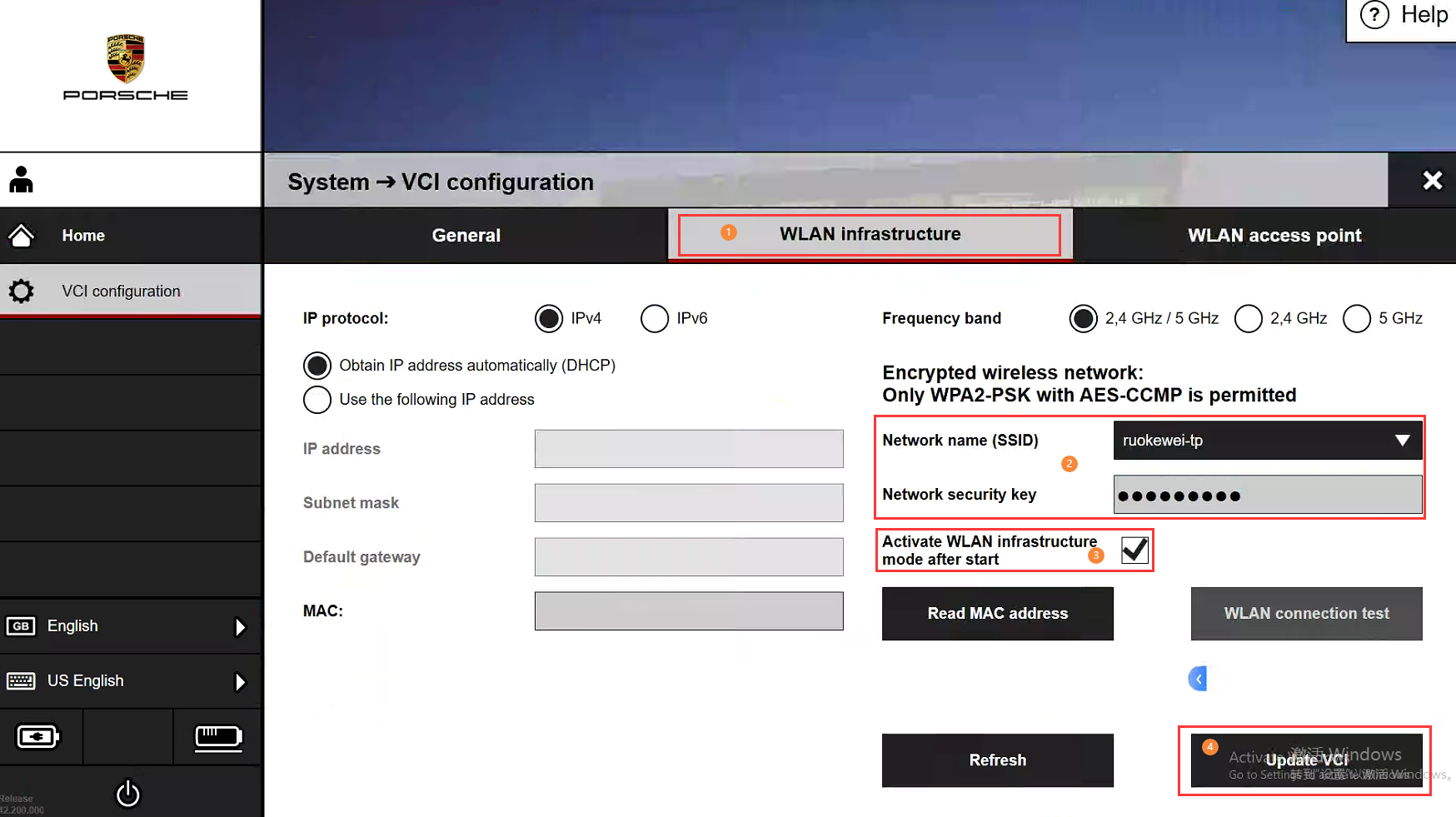
2 . AP(Access point) connection information configured,as shown below picture
① select "VCI configuration->WLAN access point" menu
② Custom wireless network name(Default network name is “PTG_VCI_{device number}”) and password
③ This check box must be checked
④ After entering all the correct configuration information, click “Update VCI” button to save the configuration information
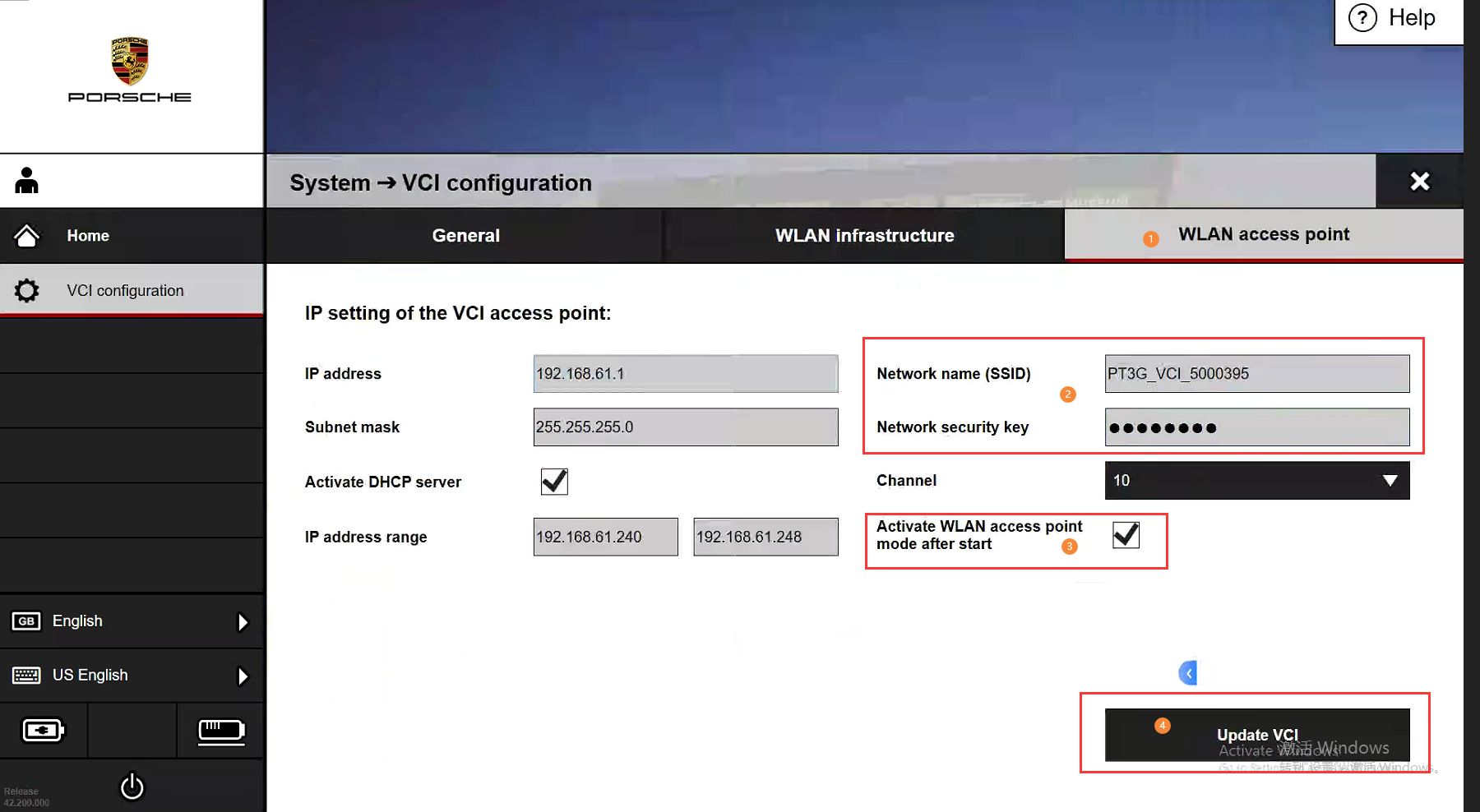
Step4: Pairing the current computer PIWIS3 system and VNCI PTG configuration information ( Very important! Very important! Very important! )
After the WLAN connection and AP connection configuration information are configured, you need to perform the matching operation on the PIWIS3 software of the current computer to use VNCI PT3G wireless connection on the current computer. Each time you replace the PIWIS computer, the VNCI PT3G wireless connection information must be matched again(important!!! important!!! important!!! )
As shown below picture
①select "VCI configuration->WLAN access point" menu
② Click "perform pairing now" button
③ If the pairing is successful, here is a "✔", if the pairing is unsuccessful here is "X"
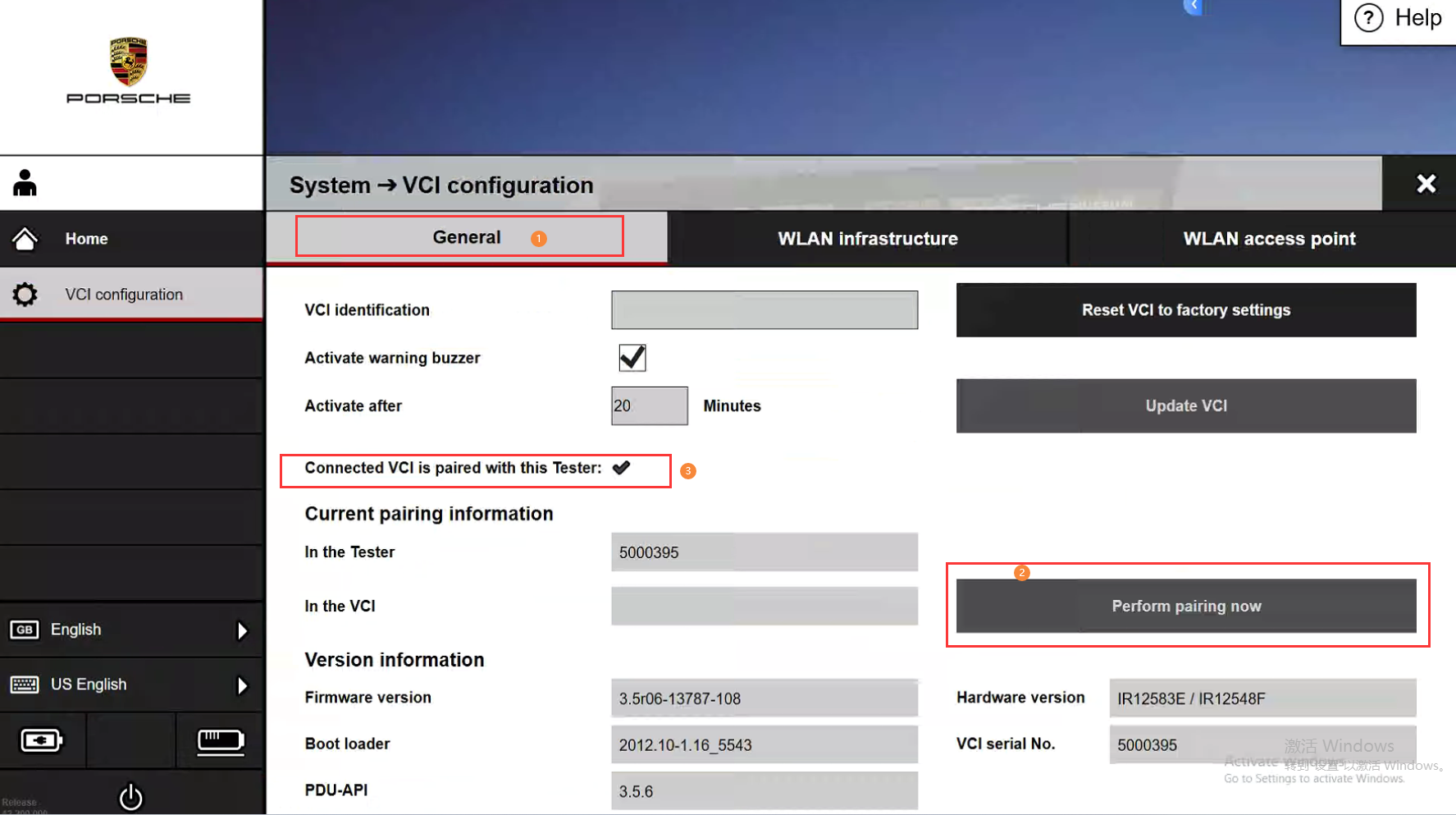
Step5: Disconnect usb port, Restart PIWIS3 software
1. Wirless connection by WLAN infranstructure
①Ensure that the current computer is connected to the network as same as the VNCI PT3G WLAN configuration network
②connect VNCI PT3G to your car or OBD16 power supply, Press and hold the VNCI PT3G button until the led light status changes, as shown bellow picture


WLAN Infranstructure connects two states of LED lights
③When VNCI PT3G connect to PIWIS3 software by WLAN Infranstructure , The VNCI PT3G make a deep sounds, and piwis3 software will show wireless connection icon, as shown bellow picture
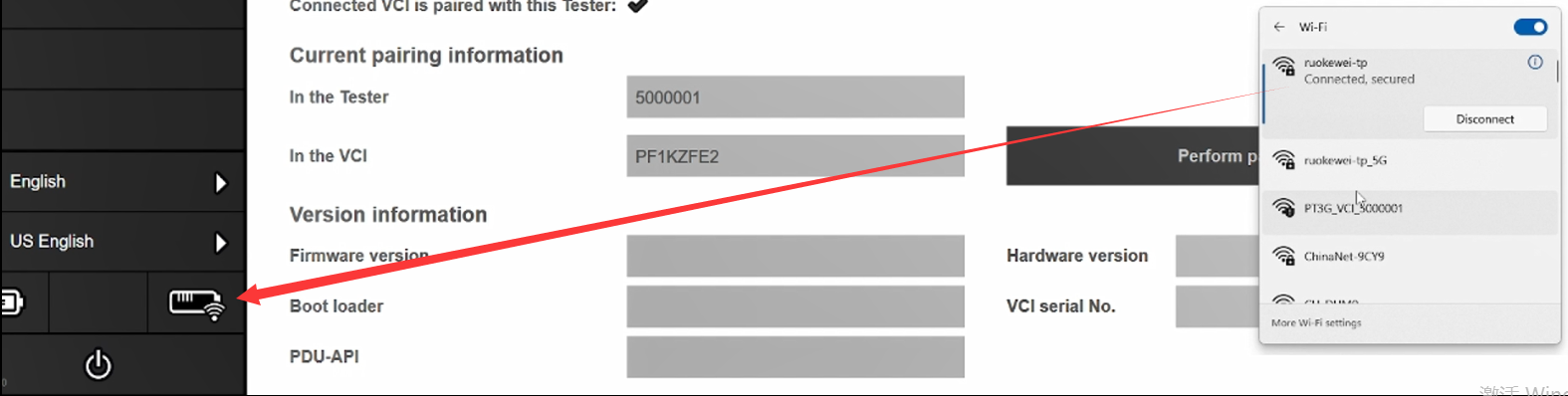
1. Wirless connection by WLAN Access point connection mode
① Connect VNCI PT3G to your car or OBD16 power supply, Press and hold the VNCI PT3G button until the led light status changes, as shown bellow picture.
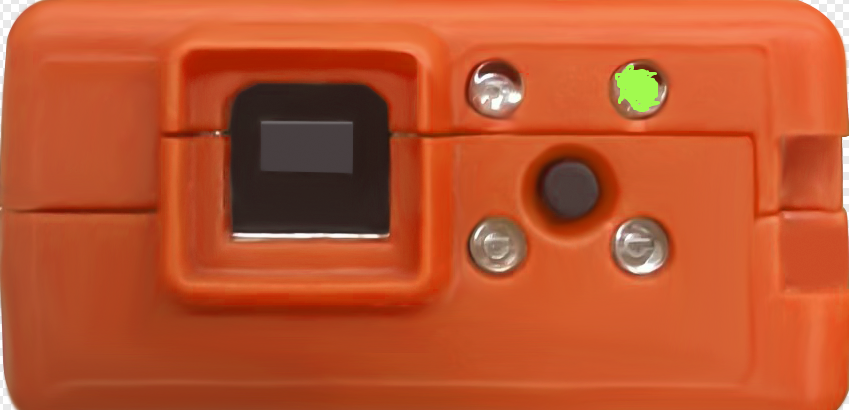
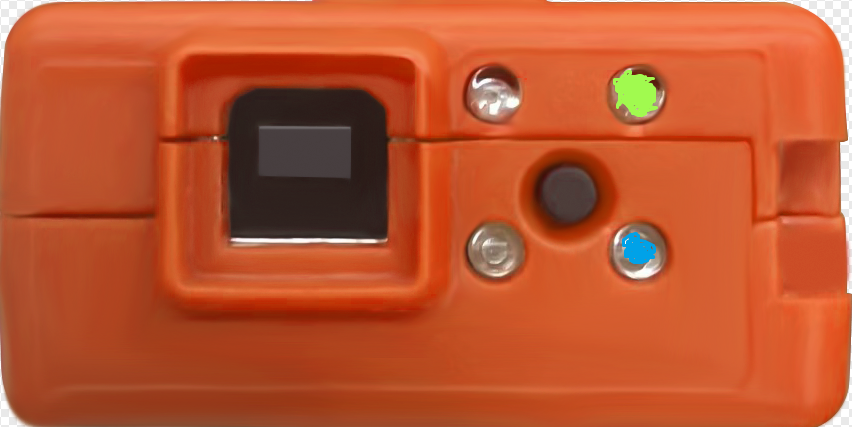
AP(Access point) connects two states of LED lights
② Enter the AP connection custom password, and after the device make a long deep sound, the PIWIS3 system will have a wireless connection icon, as shown bellow picture.
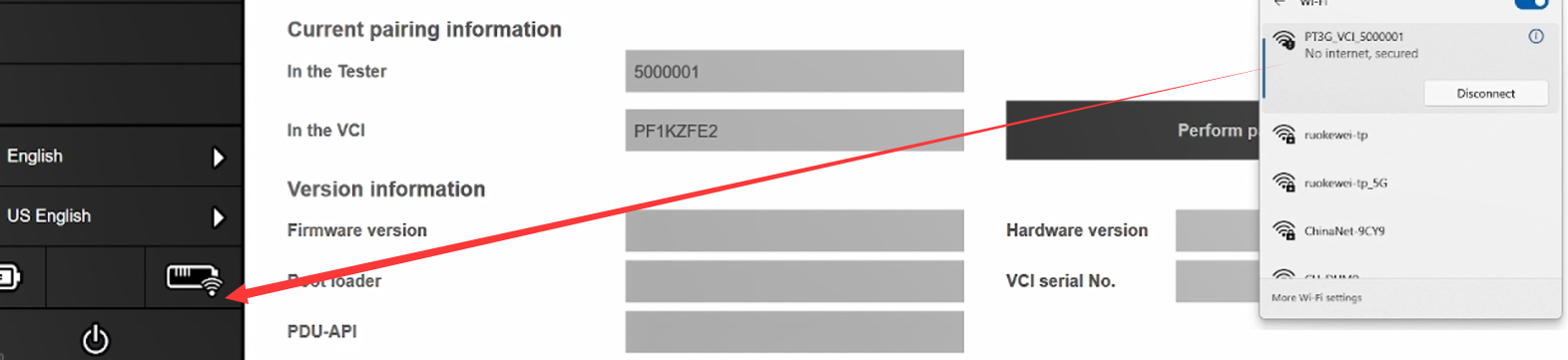
Note: The AP connection uses a wireless adapter, and when you have only one wireless adapter in your computer, you will not be able to access the Internet. If you want to connect to the Internet, you'll need an external wireless adapter.
Previous post:VNCI 6154A AP connection and WALN connection configuration
Next chapter:没有了!